FAQ - Paw Pass in Apple Wallet
Paw Pass in Apple Wallet is an initiative of the Paw Pass Office whereby your iPhone and Apple Watch can take on the functionality of your Paw Pass. Anywhere you can swipe a card, you will be able to use your iPhone or Apple Watch.
- iPhone SE, iPhone 6s, iPhone 6s Plus or later running the latest version of iOS
- Apple Watch Series 1 or later running the latest version of watchOS
- Apple ID signed into iCloud
- Atrium Campus Connect App
- The solution used by your school Paw Pass Office to confirm identity and generate secure passwords
- Upload Your Photo Online
- Download, install, and configure the Atrium Campus Connect App.
- Download for iPhone
- Download for Android
- Open the Atrium Campus Connect App and insert your CSN email address to confirm your organization
- Log in to the Atrium Campus Connect app
- Follow the prompts to activate your Mobile ID
- Once you have successfully activated your Mobile ID, go to Settings located on the bottom right of the app, select Biometrics, and toggle the button to the right to enable Face ID/Touch ID.
- Go back to the app Settings and select Credentials. Tap Add to Apple Wallet or Apple Watch to add a pass to the Apple Wallet. Once it's activated, the tab will show the status "Active" in green
Contact the Paw Pass Office at 702-651-4925 or email Paw.Pass@CSN.EDU. Business hours are Monday - Friday 8 - 5.
The Series # for your Apple Watch can be found on the back of the Watch. Note: Series 0 Apple Watch is not eligible for this program.
Instructions to verify and/or update your Apple Watch can be found at support.apple.com/en-us/HT204641.
You can use your NSHE ID on up to two devices (one iPhone and one Apple Watch) that are signed into iCloud with the same Apple ID.
Information can be found at https://support.apple.com/apple-id or https:// support.apple.com/icloud
Instructions can be found at https://support.apple.com/en-us/HT201355
- You should use Find My iPhone to suspend or deactivate your Paw Pass in Apple Wallet. Instructions are available at support.apple.com/en-us/HT201472.
- Contact the Paw Pass Office at 702-651-4925 during business hours to notify us to deactivate the card.
- You can reactivate a found device that was suspended via iCloud.com or contact the Paw Pass Office if deactivated by the Paw Pass Office.
- You should first remove your pass from your old device in the Apple Wallet app
- Once your old pass is removed, you can add your pass to the new device by using the Atrium Campus Connect App
When using Express Mode (iPhone 6s or later), your Paw Pass will not be displayed with other cards in Apple Wallet for security reasons.
If you are using Express Mode, you do not have to do anything. If you are not using Express Mode, you will have to authenticate each time you access your phone. This is a user security preference. Note: Express Mode is turned on by default.
On iPhone XS, XS Max, XR, and more recent Express Mode with power reserve is available for up to five hours after the device's battery needs to be charged.
Yes, Paw Pass in Apple Wallet can be used even if iPhone or Apple Watch does not have network connectivity. If you experience difficulties, contact the Paw Pass Office at Paw.Pass@CSN.EDU or call 702-651-4925.
There is no cost to use your Paw Pass in Apple Wallet.
Yes, an approved photo is required for eligibility.
Faculty, staff, and students are eligible as long as they meet all device and software requirements.
Your other device will continue to work; however, you should mark the missing device as lost on icloud.com until it is found.
The same way you use your credit or debit card -- simply tap the reader with your phone instead of your card.
Yes, you can use your Paw Pass in Apple Wallet at off-campus merchants where your Paw Pass is accepted.
Contact the Paw Pass Office at 702-651-4925 or email Paw.Pass@CSN.EDU. Business hours are Monday-Friday from 8-5.